Managing Staff Email Addresses
Setting up Staff Access to Tasks (1:49)
The recording of main address details for your staff in Vision 3 is optional, however a valid email address must be recorded in order for your staff to access Tasks.
Checking a Staff Email Address
To check an email address:
- From Vision 3 - Management Tools - Control Panel
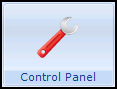 , select File Maintenance - Staff.
, select File Maintenance - Staff. - Select the member of staff required and select Edit
 .
. - Select the Addresses tab, any recorded email addresses display in the Communication Nos section:
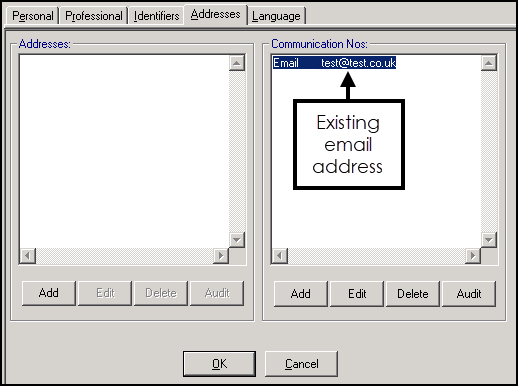
Adding a Staff Email Address
To add an email address:
- From Vision 3 - Management Tools - Control Panel
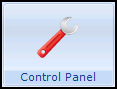 , select File Maintenance - Staff.
, select File Maintenance - Staff. - Select the member of staff required and select Edit
 .
. - Select the Addresses tab.
- From the Communication Nos section, select Add and the Communication - Add screen displays:
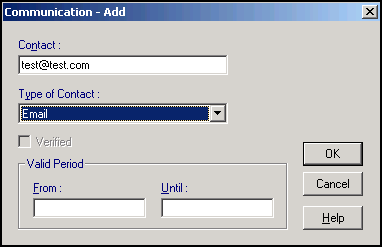
- Complete as follows:
Contact - Enter the email address required.
Important - Email addresses must be lower case.- Type of Contact - Select Email.
- Now, select OK to save and close.
Updating a Staff Email Address
Important - Once you have migrated to Enhanced Security, you must contact the Service Desk on the usual number to request an email change, see Contacting Us for Support for details.
To update an existing email address:
- From Vision 3 - Management Tools - Control Panel
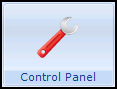 , select File Maintenance - Staff.
, select File Maintenance - Staff. - Select the member of staff required and select Edit
 .
. - Select the Addresses tab.
- From the Communication Nos section, highlight the email to update and select Edit.
- The Communication - Update screen displays:
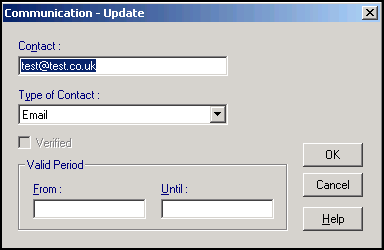
Update the email address as required.
Important - Email addresses must be lower case. - Finally, select OK to save and close.
Note - To print this topic select Print  in the top right corner and follow the on-screen prompts.
in the top right corner and follow the on-screen prompts.